How to use the Back in Stock Notification
You may control and check the sent and scheduled emails in the new Dashboard.
Go to: Catalog > Stock Notifications
> Stock Notifications
> Configuration
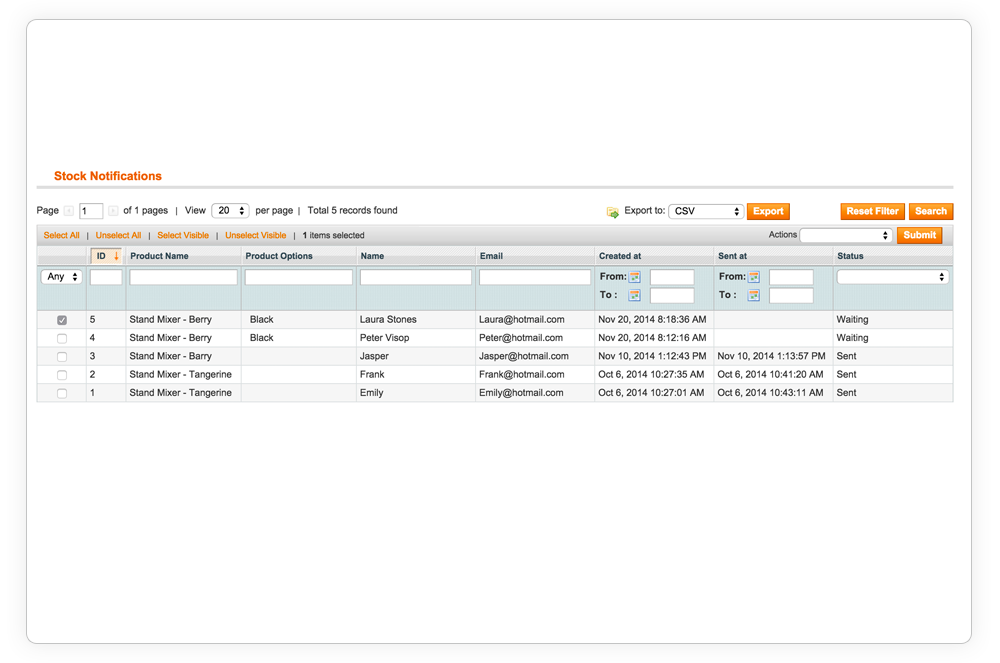
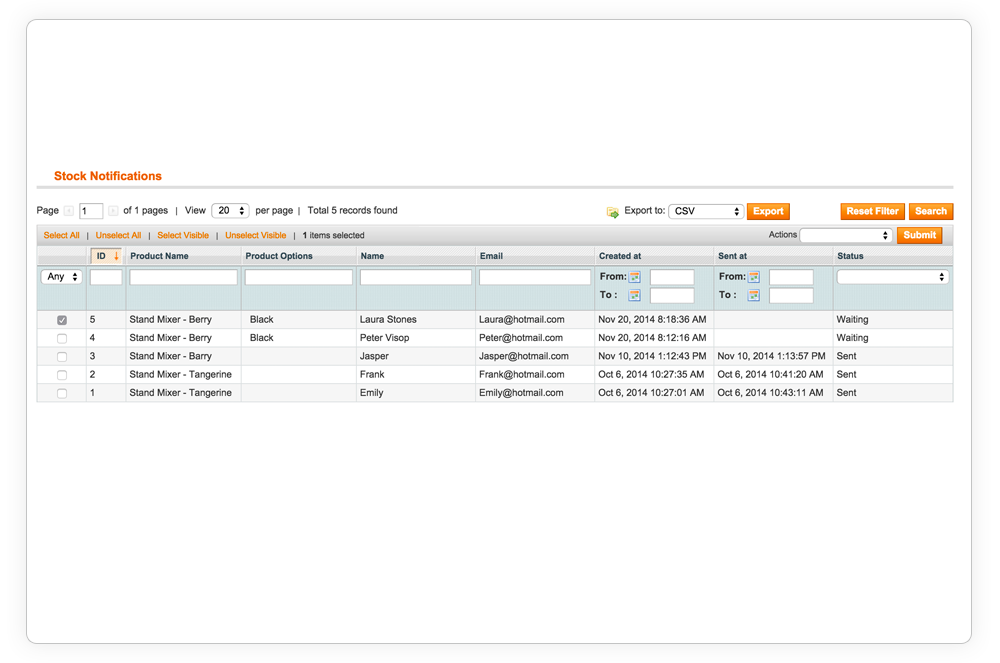
In the dashboard with the Stock notifications, you can see all the customers that have subscribed to the "Back in
Stock notification" notification for the product. You can also see the product options that clients are subscribed to.
Product Name.
See the product name that the customer has subscribed to.
Product Options.
If available, the product option will be shown here.
Name & Email.
The name and email of the customer that is subscribed.
Created at & Sent at.
The date that the customer subscribed to the notification and, if already sent, the date it was sent.
Status.
The status of the notification. This could be "waiting" or "sent".
Check Manually
It's possible to manually check some products by selecting the notification and select actions -> Check manually.
