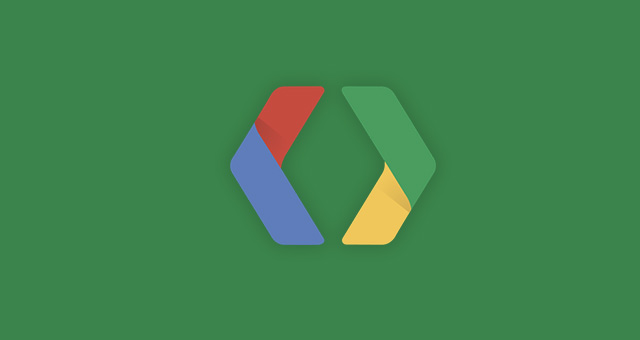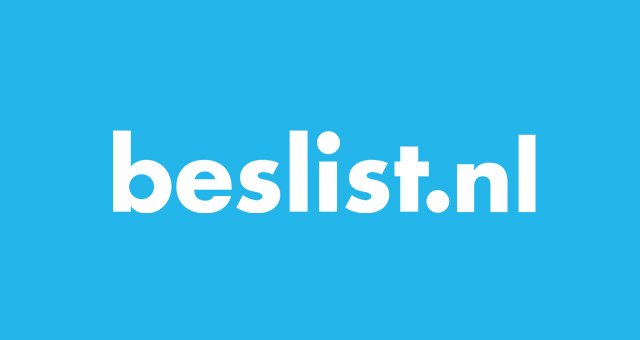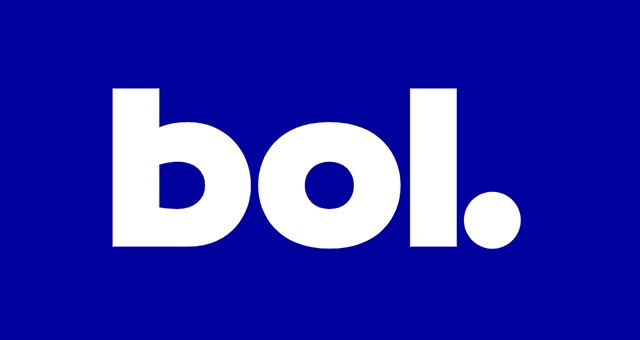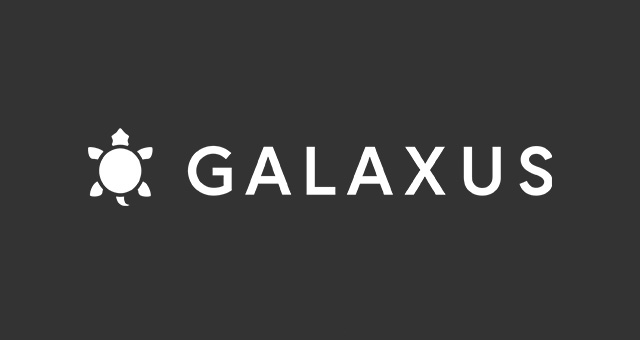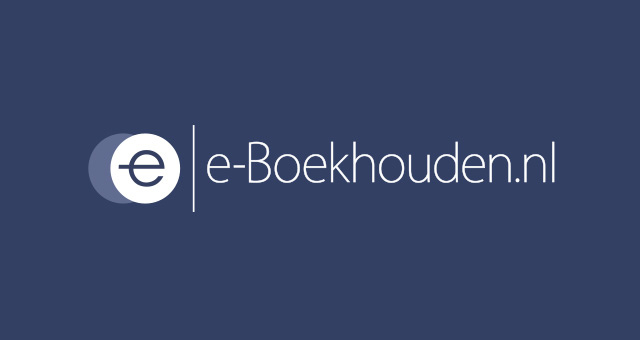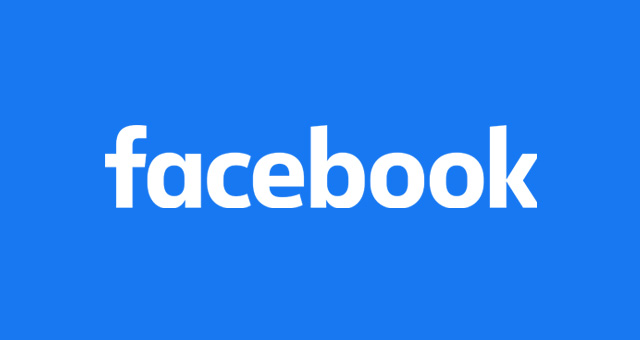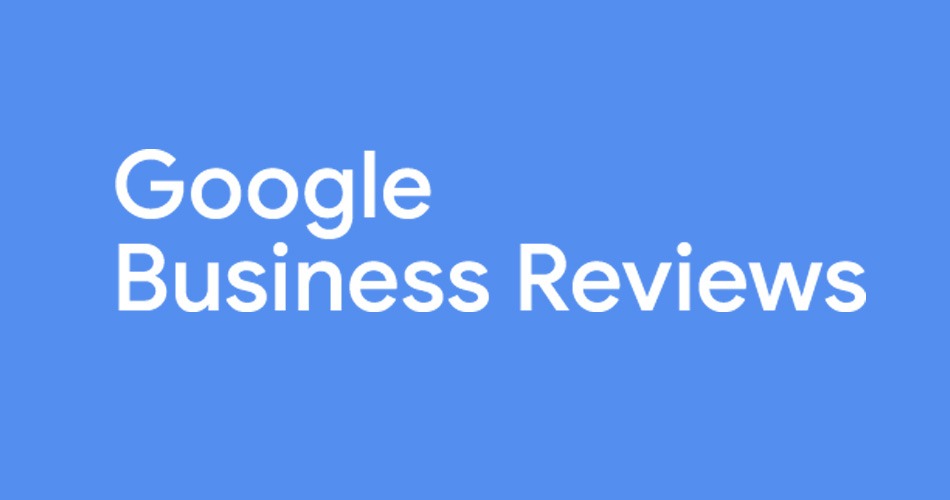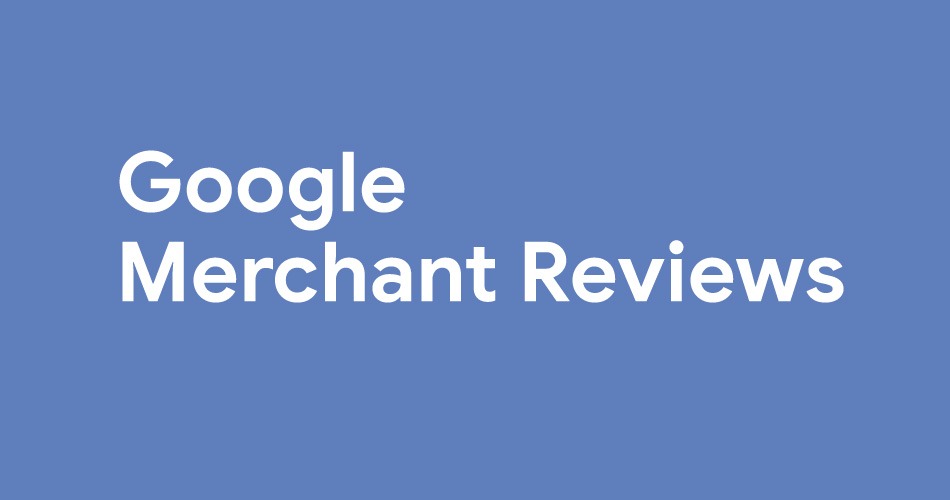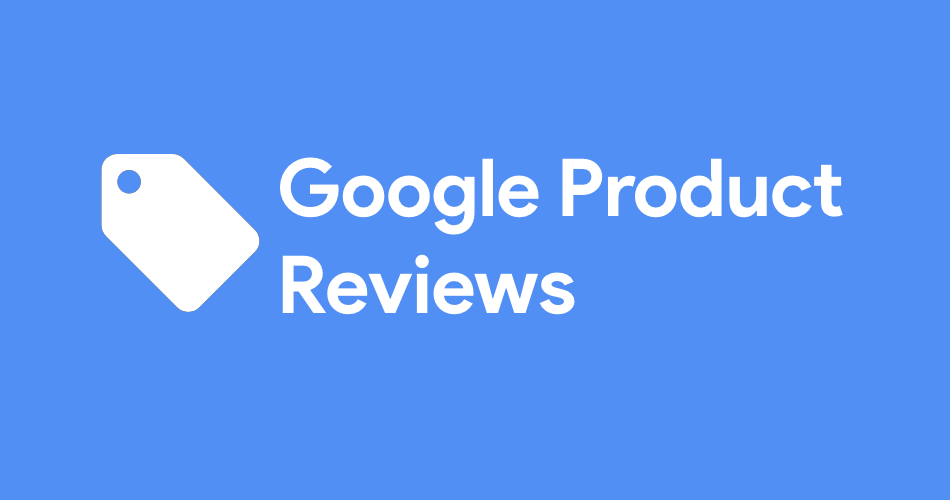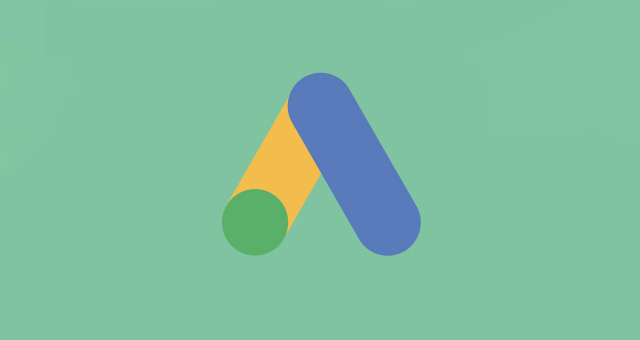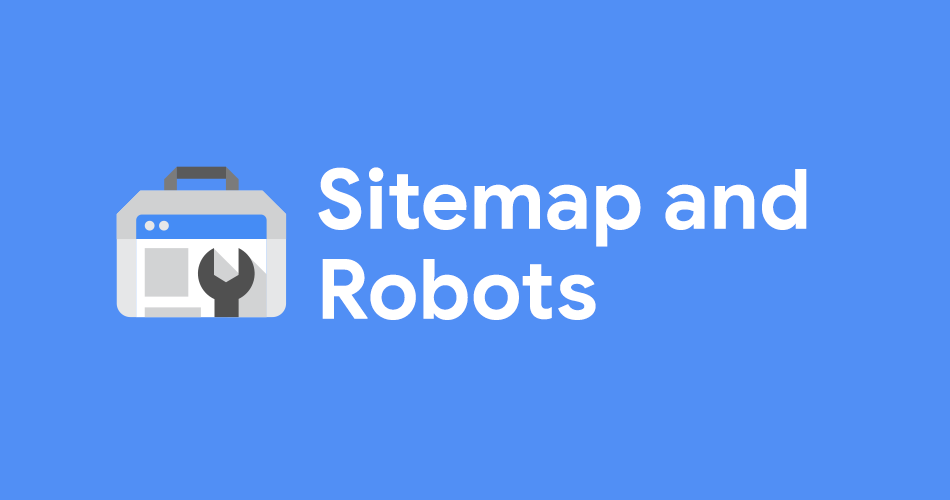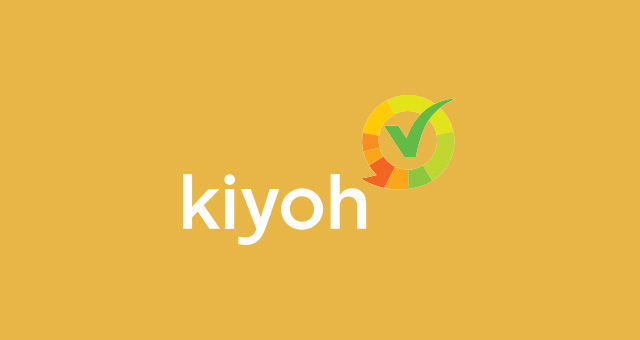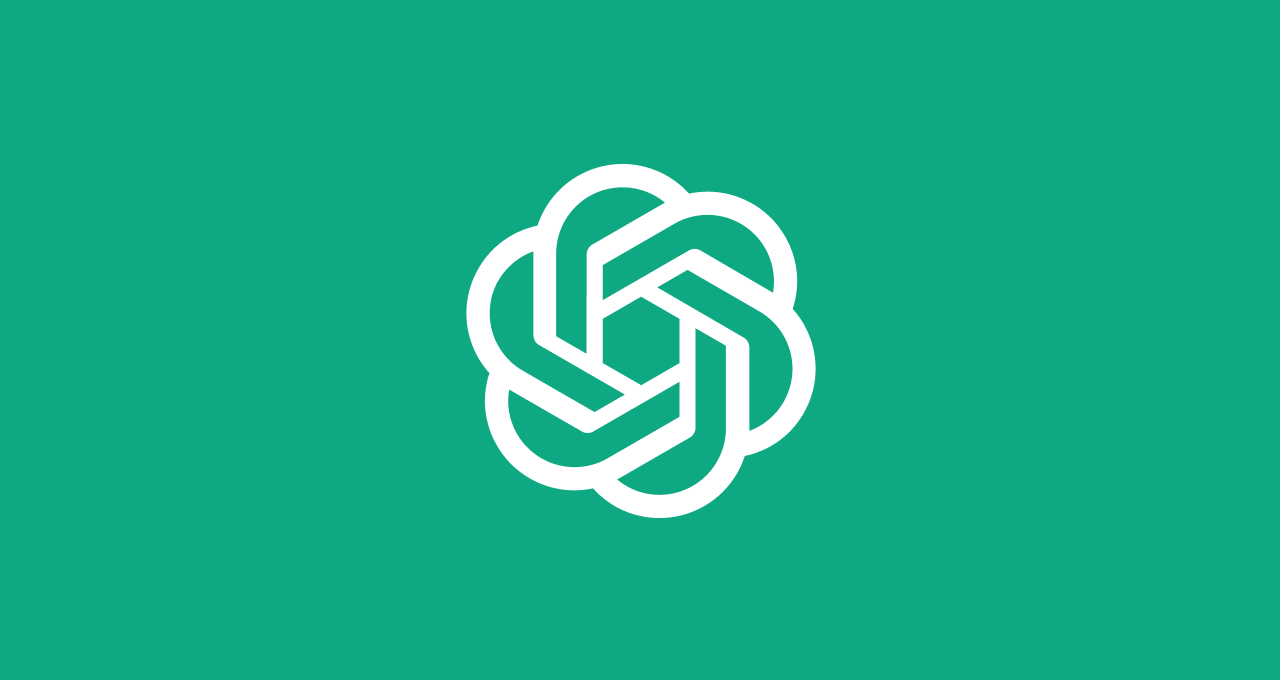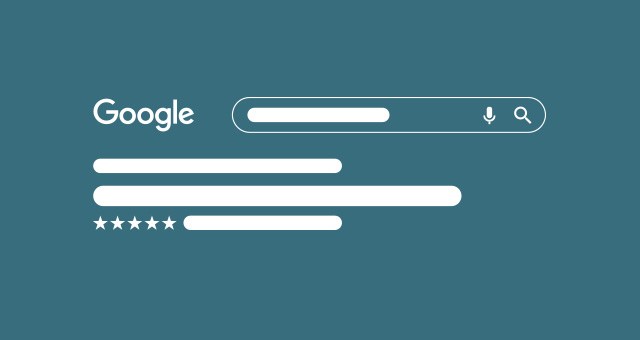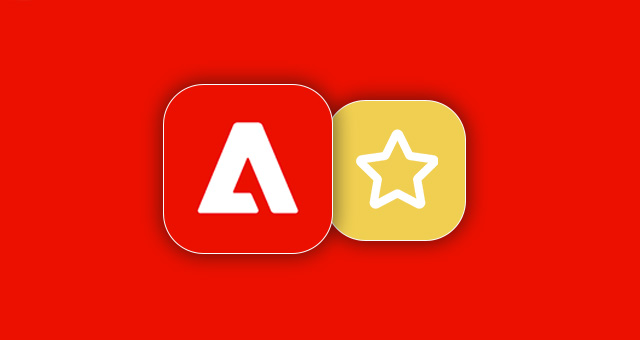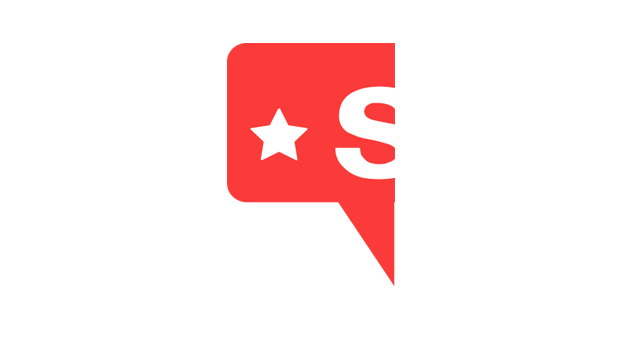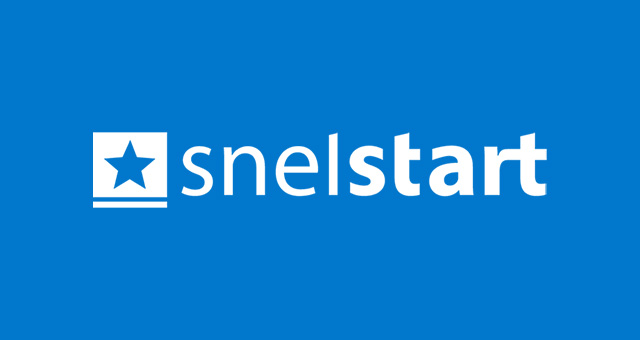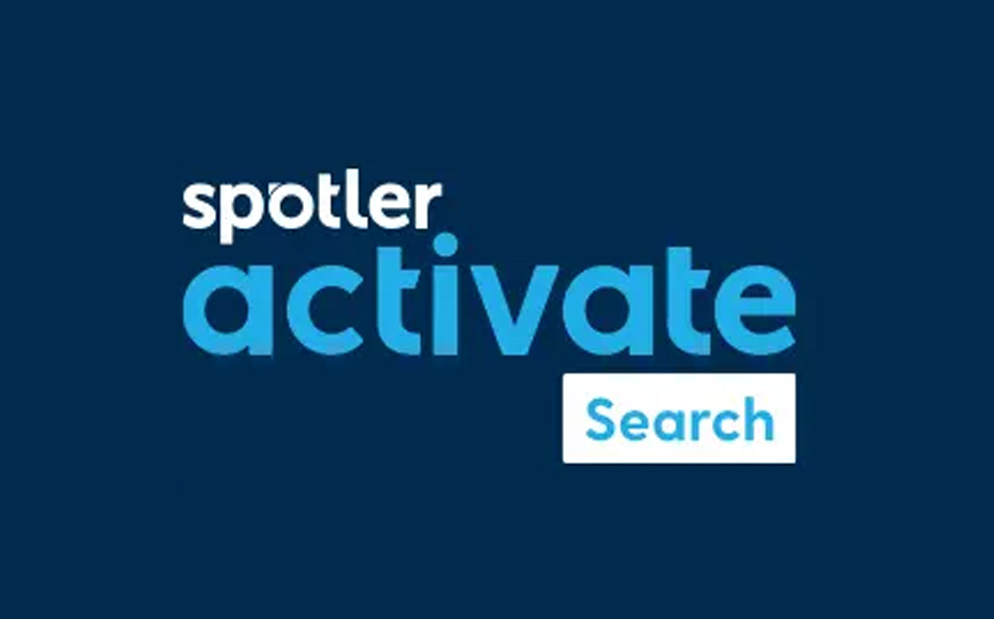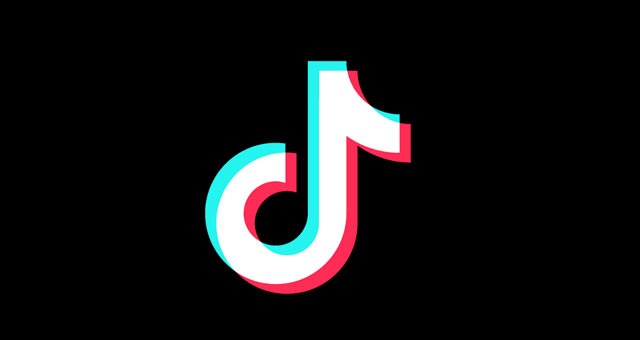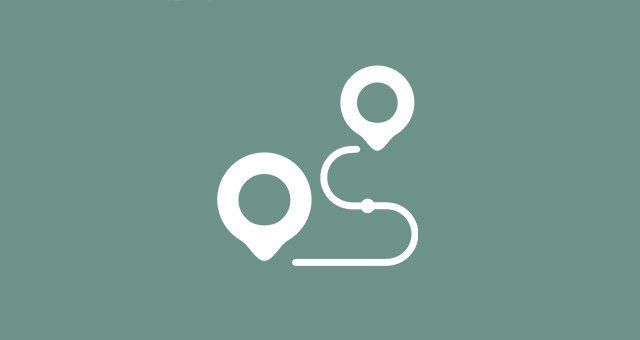We hebben veel zorg besteed aan het maken van meer dan 300 artikelen die uitleggen hoe je onze plugins voor Magento en Shopware kunt instellen, configureren en problemen kunt oplossen. Deze kennisbank is ook van toepassing op onze plugins en op de Shopware- en/of Magento-platforms.
Alternate Hreflang Tags
Beslist Winkelwagen Connect
Bol.com Integratie
Channable
Digitec Galaxus
E-boekhouden Boekhoud koppeling
eKomi Reviews
Facebook & Meta Marketing Suite
Feedback Company Reviews
Google Business Reviews
Google Merchant Reviews
Google Product Review Feed
Google Shopping
Google Sitemap & Robots
KatanaPIM
Kiyoh Reviews
OpenAI Commerce
Product Review Reminder
Reloadify
Rich Snippets Suite
Shopreview
Shopreviews.com
Snelstart koppeling
Spotler Activate Search
TikTok Marketing Suite
TradeTracker
Verzendkosten op basis van afstand
WebwinkelKeur Reviews
Directe Hulp
Bij Magmodules staat ons supportteam klaar om je bij elke stap te helpen. Als je geen oplossing kunt vinden in onze Kennisbank, vul dan het onderstaande formulier in. We werken in de Centraal-Europese tijdzone en al je gegevens worden veilig naar ons verstuurd.
Hoe meer informatie je verstrekt, hoe beter we je kunnen helpen. Vertrouw op ons om je door elke uitdaging te begeleiden en een naadloze ervaring met onze producten en diensten te garanderen.