Hoe installeer je de KiyOh-extensie via FTP
Inleiding
You can start the installation by downloading the KiyOh Connect package (.zip) file from your dashboard-account under my downloads and follow the installation instructions below.
Note: Creating a backup is recommend and will allow you to revert back to a previous version of your Magento files if something unexpected happens during the extension installation. If this is your first backup, take additional care to verify that the backup is both complete and functional by performing a trial run of your recovery process.
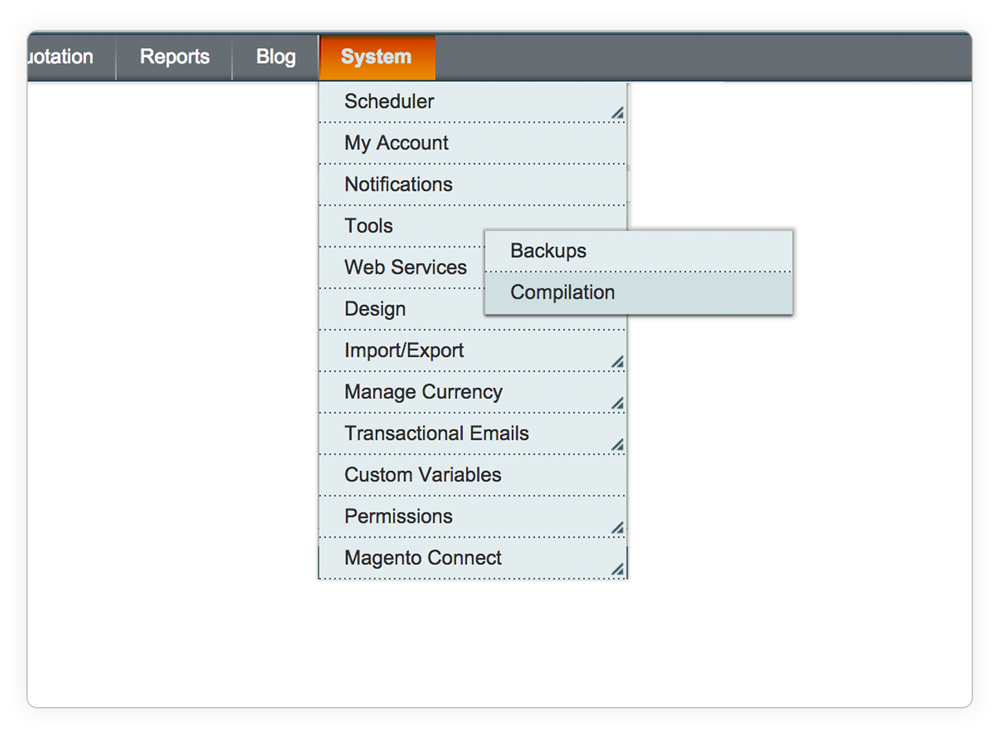
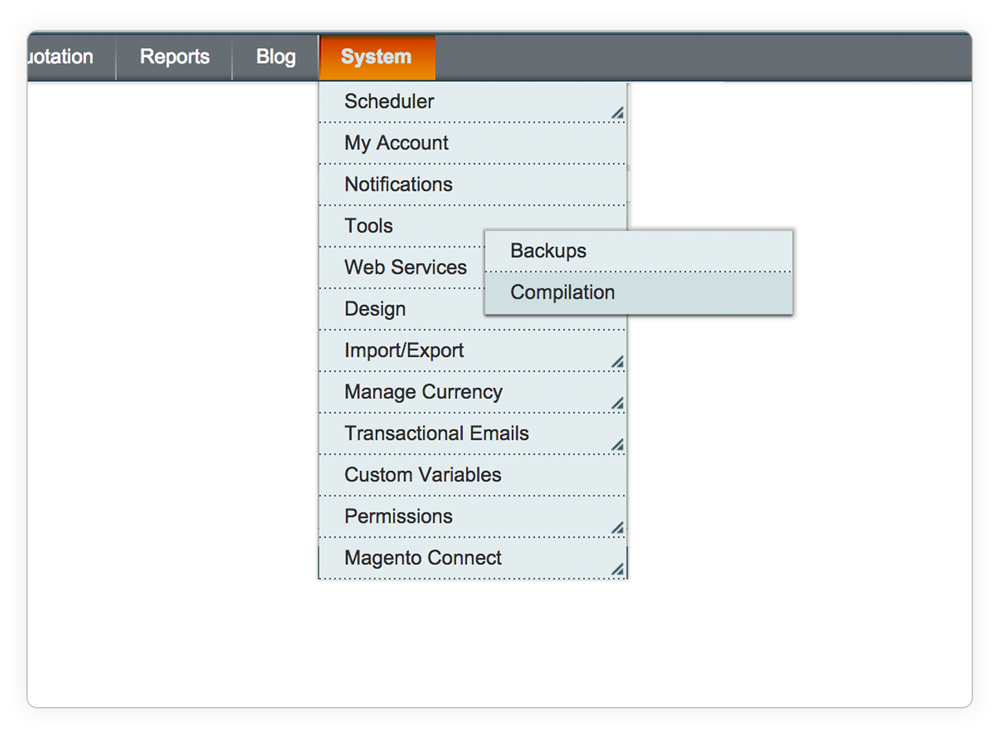
Compilatie uitschakelen
Navigeer naar Systeem > Hulpmiddelen > Compilatie.
Controleer of de compilatiemodus van Magento is ingeschakeld. Als dat het geval is, is het van essentieel belang om deze uit te schakelen voordat je een extensie installeert (of codewijzigingen aanbrengt).
Let op: In het ergste geval kan het niet uitschakelen van de compilatiemodus vóór de installatie van een extensie ervoor zorgen dat je site onbereikbaar wordt (inclusief het beheerpaneel), dus controleer goed of deze modus is uitgeschakeld.
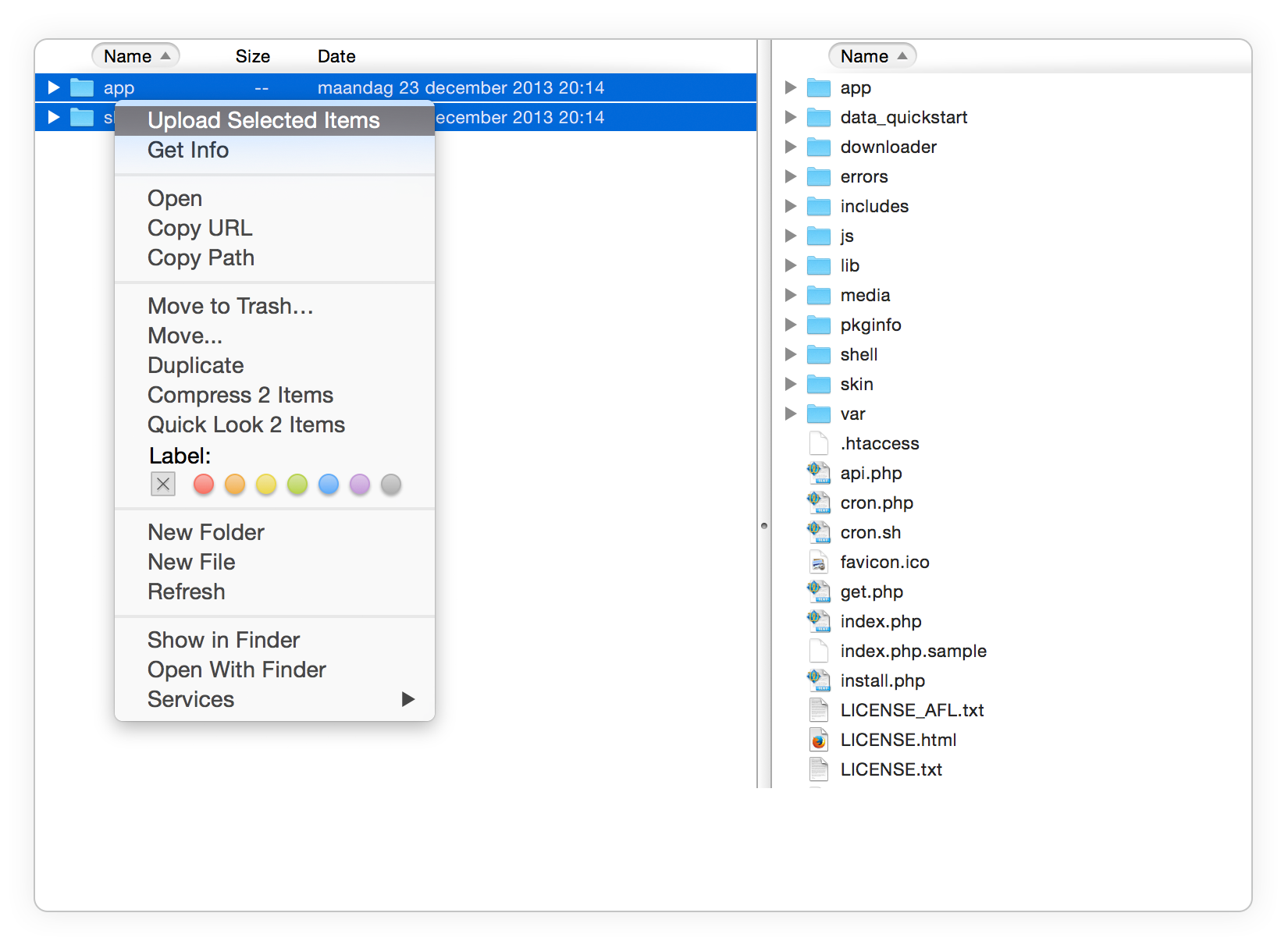
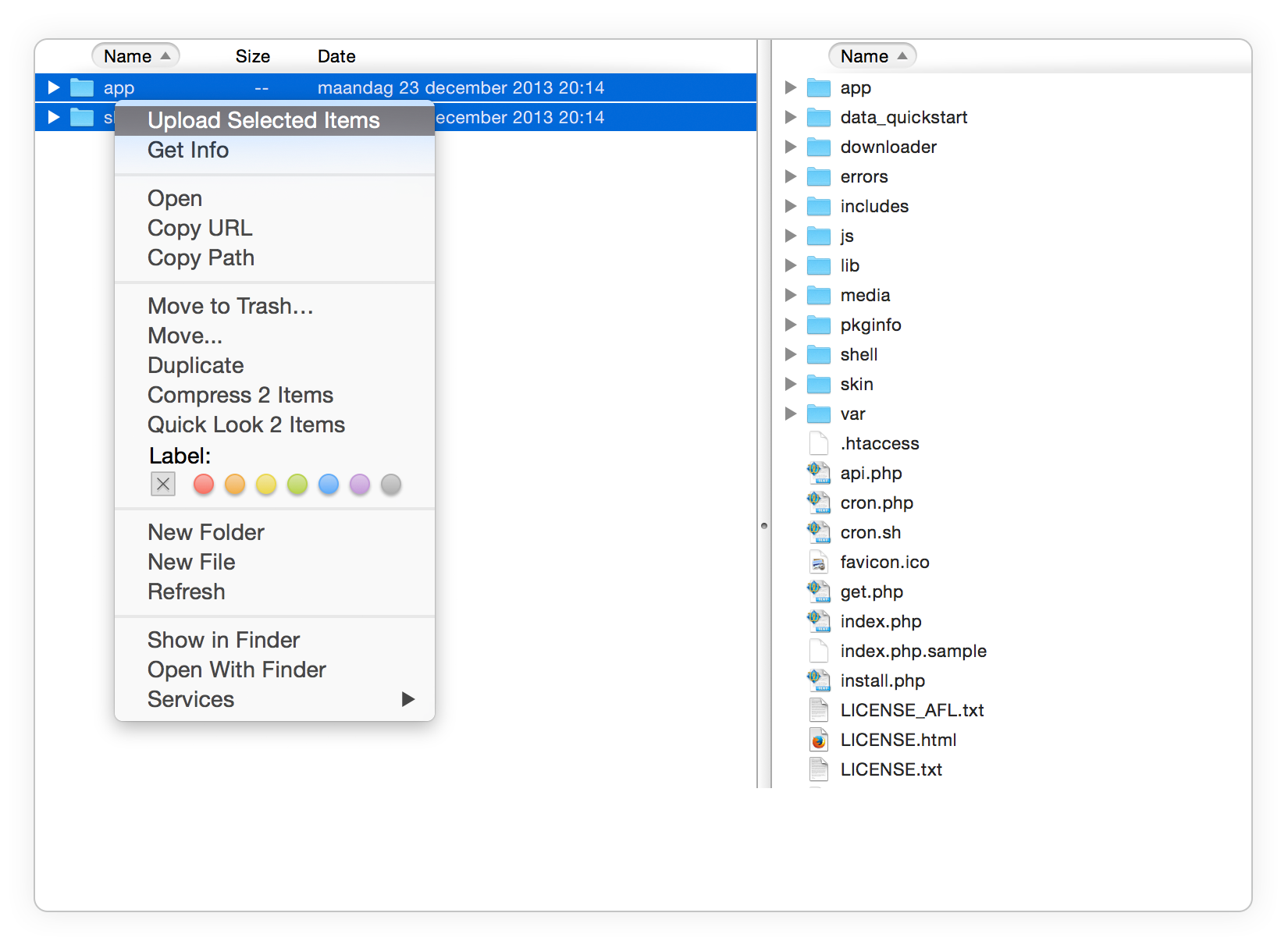
De extensie uploaden
Extract the KiyOh Connect ZIP-file (using Winzip, WinRar, etc) and upload the folder(s) to the root directory of the Magento installation. (You should not upload any other present folders within the supplied zip file, only these directory, the folder(s).
All folder(s) should match the existing folder structure. If one of our extensions is already installed and you're updating it, make sure to overwrite the existing files of the extension.
Note: Warning for Mac OS users using Transmit. If you are installing the extension in a local environment or you are using Transmit, make sure to merge and not to replace the existing folder's contents. Otherwise, your app folder will be gone.
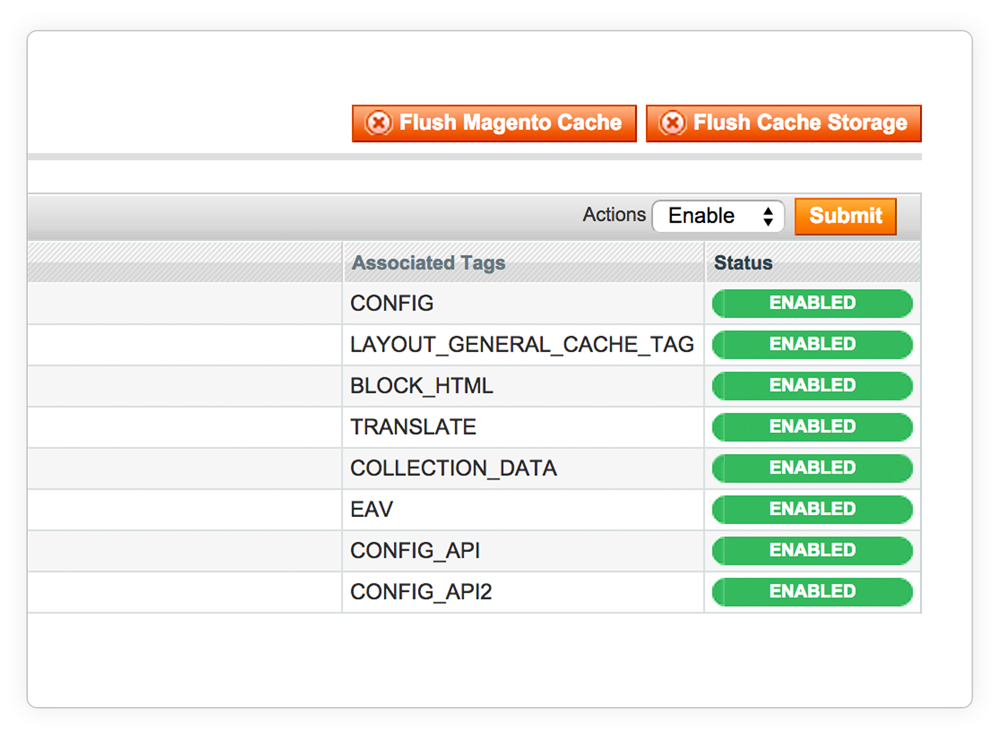
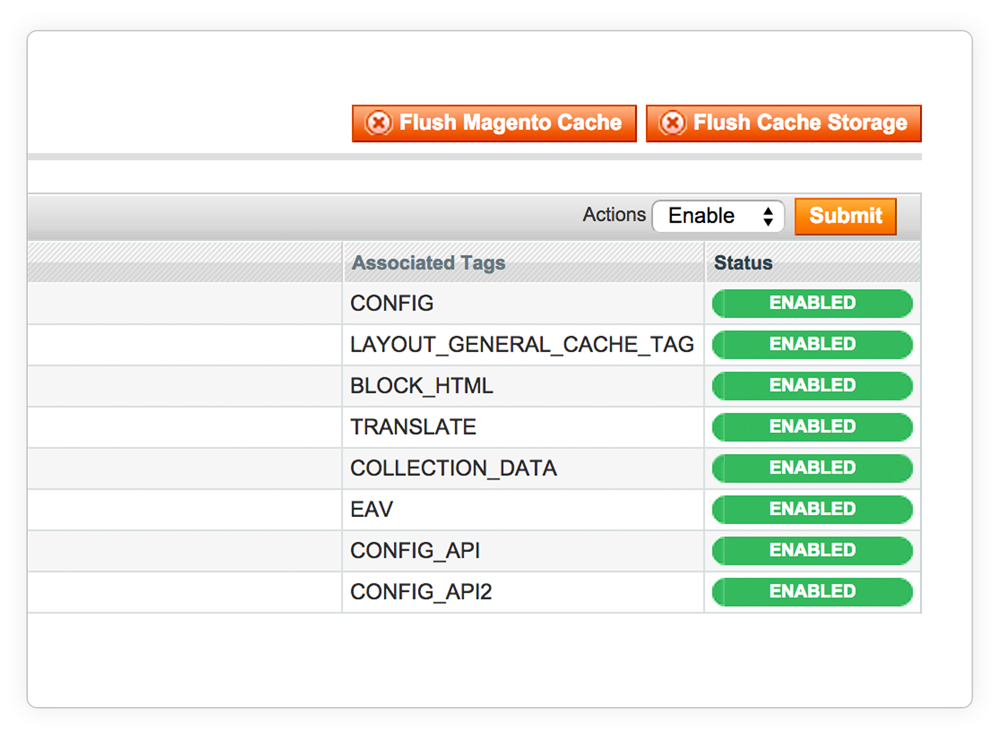
Cache inschakelen
Schakel de configuratiecache van Magento in – dit voorkomt dat Magento te vroeg probeert de nieuwe extensie te installeren. Als de extensie wijzigingen in de database moet aanbrengen, kan een te vroege installatie ertoe leiden dat sommige databasewijzigingen worden overgeslagen, wat later moeilijk te herstellen fouten kan veroorzaken.
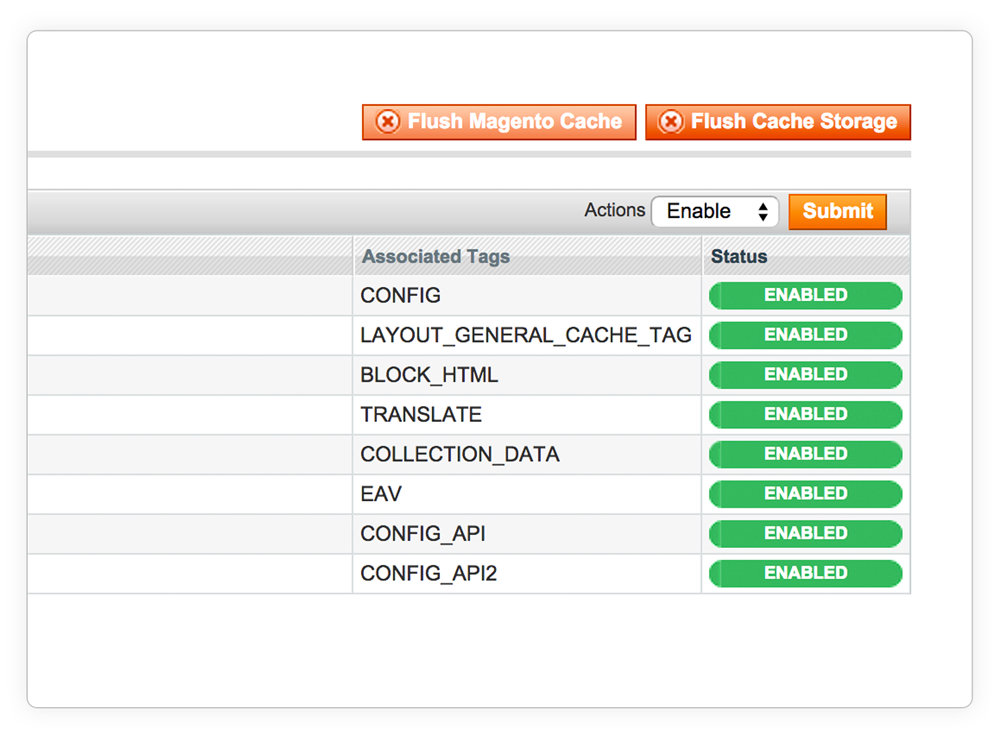
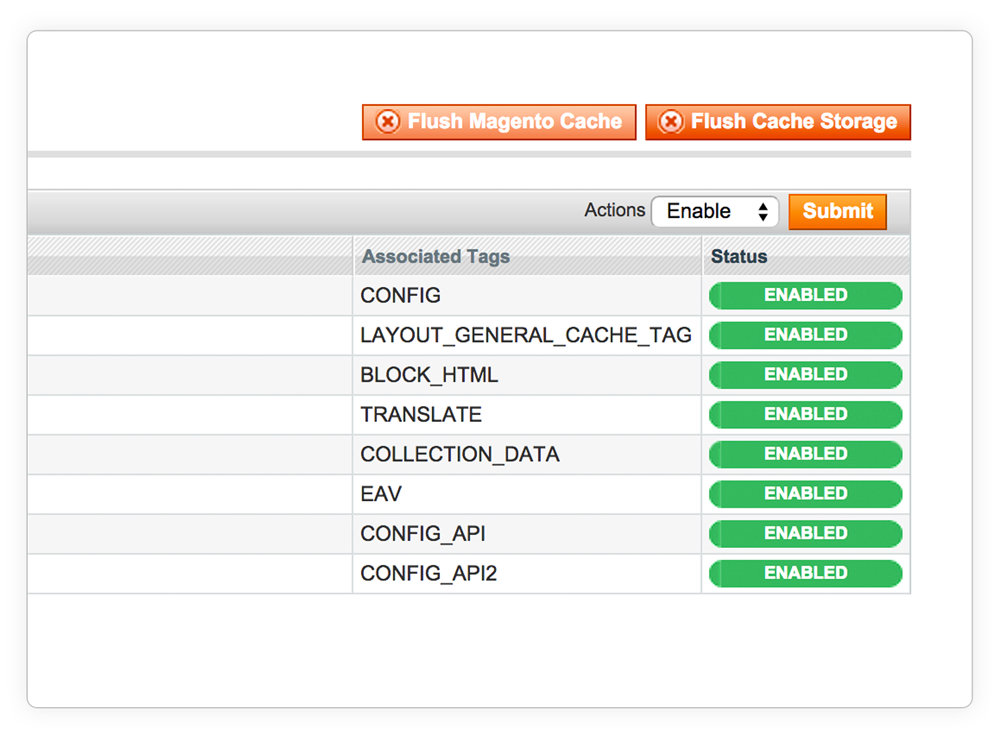
Cacheopslag leegmaken
Ga naar Systeem > Configuratie > Cachebeheer en klik op zowel de knop 'Magento-cache opschonen' als op 'Cacheopslag opschonen'. Dit is vereist om de extensie te activeren.
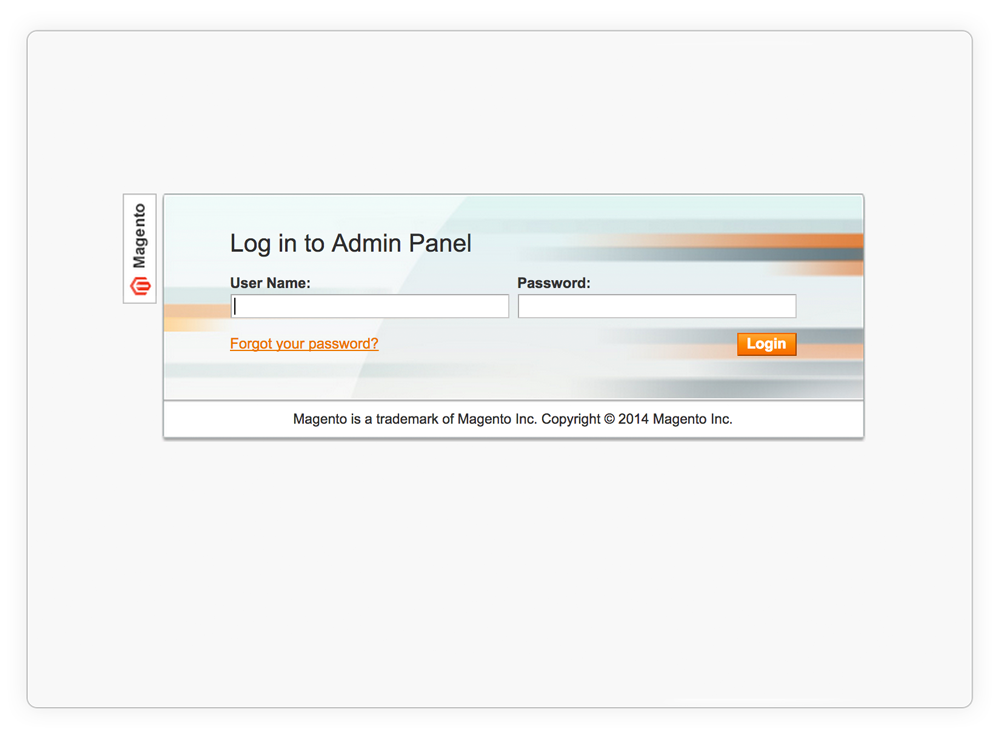
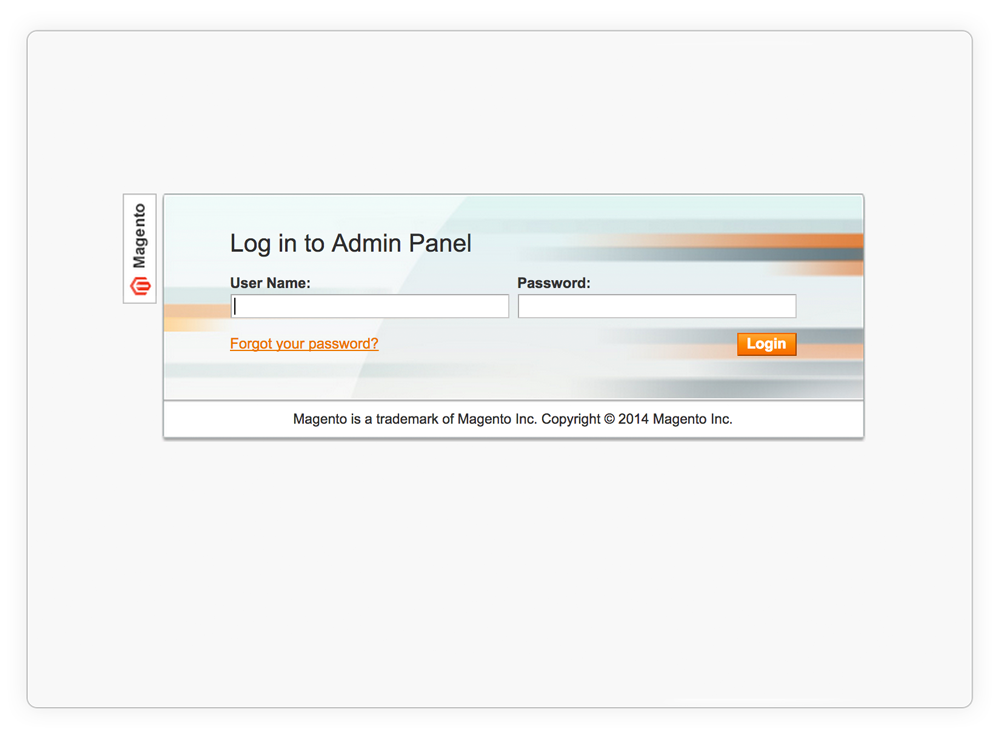
Uitloggen bij beheerder
Log nu uit en log opnieuw in op Magento om eventuele toegangsregels voor de back-end opnieuw te laden en om een mogelijke "Toegang Geweigerd" fout te voorkomen. Magento kan een 404-fout weergeven omdat er nieuwe permissies voor deze module moeten worden aangemaakt in de sessie. Dit gebeurt wanneer je opnieuw inlogt op het beheerpaneel.
